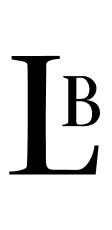ourspot
End-to-end design of an app that provides Millennials with an easier way to discover, create and coordinate events with family and friends.
(20 minute read)
(20 minute read)
Overview
Project Type
Academic, September to November 2021
My Roles
UX Researcher, Information Architect, UX/UI Designer
Timeline
10 weeks
Tools
Figma, InVision
Problem Space
COVID-19’s Effect on Millennials’ Social Lives
It’s no secret that the COVID-19 pandemic has had a significant impact on everyone’s lives, to greater and lesser degrees. And as I sat in my apartment, thankful to be working remotely, I wondered how it was already having an effect on our social lives.
After all, per a Statistics Canada report, 67% of Canadians avoided leaving the house for non-essential reasons as of September 2020. By that point, 68% of Canadians aged 18-40 felt a major or moderate impact on their emotional health, but it seemed that some generations' were worsening to a greater degree. In particular, Canadian Millennials aged 25 to 34 experienced a significant decline in their mental health from pre-pandemic levels, falling from 63% in 2019 to 58% in November 2020.
According to the 2021 Canadian Social Connection Survey, Canadians were more likely to have higher happiness scores after hanging out with 5 or more family, friends or coworkers. However, Millennials scored 2nd highest on Social Interactions Anxiety Scale (SIAS-6) and Social Phobia Scale (SPS). It seemed that despite the importance of in-person socialization, Millennials were struggling to reach out to the important people in their lives.
This made me consider...
After all, per a Statistics Canada report, 67% of Canadians avoided leaving the house for non-essential reasons as of September 2020. By that point, 68% of Canadians aged 18-40 felt a major or moderate impact on their emotional health, but it seemed that some generations' were worsening to a greater degree. In particular, Canadian Millennials aged 25 to 34 experienced a significant decline in their mental health from pre-pandemic levels, falling from 63% in 2019 to 58% in November 2020.
According to the 2021 Canadian Social Connection Survey, Canadians were more likely to have higher happiness scores after hanging out with 5 or more family, friends or coworkers. However, Millennials scored 2nd highest on Social Interactions Anxiety Scale (SIAS-6) and Social Phobia Scale (SPS). It seemed that despite the importance of in-person socialization, Millennials were struggling to reach out to the important people in their lives.
This made me consider...
How might we help Canadian Millennials reconnect with family and friends in order to combat their declining mental health due to the pandemic?
Given my initial research, I hypothesized that Millennials’ relationships are too digital for their liking and they are eager to find an easier way to reconnect safely in person.
I would know my hypothesis was correct when Millennials confirmed that complications in their current communication styles negatively affected their ability to connect with friends and family.
I would know my hypothesis was correct when Millennials confirmed that complications in their current communication styles negatively affected their ability to connect with friends and family.
Primary Research
To gain a deeper understanding of the problem space, I needed to further my research. I chose the decontextualized method of phone interviews. Interview candidates needed to fall between the ages of 25 and 40 years old, live in a major Canadian city, have more than 1 friend group, and go to in-person events with at least 2 friends, at least 3 times a month before the pandemic.
Interviewees were asked about their social lives. How have their friendships changed since the pandemic began? What kinds of activities do they get up to now and which ones do they miss? How do they coordinate plans with friends and family? How do they keep track of events happening in their communities?
Interviewees were asked about their social lives. How have their friendships changed since the pandemic began? What kinds of activities do they get up to now and which ones do they miss? How do they coordinate plans with friends and family? How do they keep track of events happening in their communities?
Interview Insights
"I found in-person activities more draining after lockdown. I’ve lost that social stamina."
"It’s a little sad to see the people you love moving out of your city, but reassuring that they’ll still make effort to keep you in their life."
"Working from home changes things; people aren’t as excited and upbeat as they used to be."
"Too much video chatting takes a toll on me. My social energy meter depletes faster than before."
Interview Themes
Major themes began to emerge as I analyzed the behaviours, motivations and pain points of my interviewees.
Safety & Restrictions
COVID restrictions and self-preservation stopped interviewees from doing some indoor activities they used to enjoy.
Multiple Messaging Apps
Interviewees hopped between 2–5 messaging apps when talking or coordinating plans.
Shifted Schedules
Lifestyles have changed since lockdown began, making it harder to coordinate meetups with several friends and family members.
Social Stamina Shifts
60% of interviewees found video calls draining. All noticed their social boundaries have shifted.
After considering each theme, I decided that concentrating on designing a solution for multiple messaging apps seemed the most useful to Millennials and most open to a digital solution.
Persona
But before I could start building anything, I wanted to understand my users better by building a persona. A persona synthesizes the main demographics of your user base, outlining their main goals, behaviours, motivations and pain points. I knew that creating one would help me focus the direction of my designs.
With that, Julia sprung into being as a Millennial working professional whose communication with friends and family has migrated exclusively to multiple messaging apps since the lockdowns began. I began to imagine what it might look like for Julia to try planning a movie night with a few friends to identify opportunities for improvement.
With that, Julia sprung into being as a Millennial working professional whose communication with friends and family has migrated exclusively to multiple messaging apps since the lockdowns began. I began to imagine what it might look like for Julia to try planning a movie night with a few friends to identify opportunities for improvement.
User Stories & Task Flow
Now that Julia was fully formed, I could start considering the types of tasks she would likely accomplish. Given Julia’s goal to find an easier way to coordinate plans with friends, what types of tasks might she complete as a social person?
User stories detail the types of tasks that designers imagine their users would want to complete and why. They are integral to the design process because they maintain the designer’s focus on the users’ needs and they help identify key features (or epics) for the design solution.
User stories detail the types of tasks that designers imagine their users would want to complete and why. They are integral to the design process because they maintain the designer’s focus on the users’ needs and they help identify key features (or epics) for the design solution.
Choosing the Main Epic
After authoring dozens of user stories and grouping them according to functionality, 5 main epics emerged: Explore local events; Schedule personal events, Manage my connections; Adjust my profile settings; and Receive notifications.
Ultimately, I felt that Julia was most likely to need to schedule personal events when addressing the theme of multiple messaging apps, because she would prioritize coordinating smaller meetups with her friends or family before she started going out to public events again. With the main epic chosen, I identified 2 of its user stories to be the main tasks in my design:
Ultimately, I felt that Julia was most likely to need to schedule personal events when addressing the theme of multiple messaging apps, because she would prioritize coordinating smaller meetups with her friends or family before she started going out to public events again. With the main epic chosen, I identified 2 of its user stories to be the main tasks in my design:
PRIMARY TASK
As a social person, I want to keep all of the events I created or am attending in one place so that I can keep track of them easily.
SUB-TASK
As a social person, I want to invite friends via their preferred way of messaging so that they find it easy to RSVP.
Task Flow
Now I had my chosen epic and tasks, but I needed more structure to guide my design. Creating a task flow diagram helped me to connect the abstract concepts of the design process to visual structure and interactivity.
As I designed it, I asked myself: What would it look like for Julia to see all of her events in one place? What would be the steps she would go through when adding a friend to a personal event, and how many pages would that translate into? What kinds of actions would Julia make and when would the system need to make a decision?
As I designed it, I asked myself: What would it look like for Julia to see all of her events in one place? What would be the steps she would go through when adding a friend to a personal event, and how many pages would that translate into? What kinds of actions would Julia make and when would the system need to make a decision?
Final Task Flow Diagram
Ideation
Finally, after all the researching and refining, I could start sketching out designs. I grabbed pen and paper and drew out designs for the different pages in my task flow diagram. I considered how events might be organized and presented on a page, and how the process of inviting a friend might be broken out across multiple pages.
This was it: designing the first drafts of what the user experience of my application would be.
This was it: designing the first drafts of what the user experience of my application would be.
Wireframing
I considered the variations of each page that I had sketched and identified those that seemed the most clear and usable. I built them as low-fidelity wireframes in Figma and connected the screens into a working prototype. By working in grayscale, I could concentrate on the functionality of each page’s design.
User Testing
Once my first version of wireframes were complete, it was time to test them with my users. I wanted to see which elements of my design worked, which needed revising, and which failed to serve my users’ needs. I knew that collecting real-time feedback would be integral to improving the usability of my application.
I conducted 2 rounds of testing with a total of 10 Millennials. During the test, I explained to users that my persona, Julia, a Millennial working professional, wants to see friends in person again but safely and with minimal planning effort. A few days ago, she created a movie night event and now wants to invite her friend Adam to it, even though he only communicates via email or the iOS Messages app.
I asked them to complete several tasks inside the prototype to complete this goal. As my users moved through the tasks, I took copious notes about moments when they were confident, delighted, annoyed or confused.
Overall, the majority of users were able to complete all five tasks successfully. The challenge, then, was identifying small ways to improve user confidence during the flow and add clarity. I revised the prototype between rounds of testing and learned that some issues of usability had been resolved but users had multiple suggestions for revisions. I needed to determine which ones would actually improve usability if applied.
I used design prioritization matrices to determine which usability issues would have the highest impact for the lowest effort if implemented.
I conducted 2 rounds of testing with a total of 10 Millennials. During the test, I explained to users that my persona, Julia, a Millennial working professional, wants to see friends in person again but safely and with minimal planning effort. A few days ago, she created a movie night event and now wants to invite her friend Adam to it, even though he only communicates via email or the iOS Messages app.
I asked them to complete several tasks inside the prototype to complete this goal. As my users moved through the tasks, I took copious notes about moments when they were confident, delighted, annoyed or confused.
Overall, the majority of users were able to complete all five tasks successfully. The challenge, then, was identifying small ways to improve user confidence during the flow and add clarity. I revised the prototype between rounds of testing and learned that some issues of usability had been resolved but users had multiple suggestions for revisions. I needed to determine which ones would actually improve usability if applied.
I used design prioritization matrices to determine which usability issues would have the highest impact for the lowest effort if implemented.
Major Wireframe Revisions
Landing Page
Invite Guests Page
Share Sheet Page
Pop-up Modal
Guest List Page
Landing Page
- Reduced size of COVID-19 restrictions button to allow a title and notifications button.
- Changed language of header for user comprehension.
- Added floating Create Event button.
- Renamed Favourites feature to Bookmarks and changed icon for user comprehension.
Invite Guests Page
- Revised language of top tabs for user comprehension.
- Updated button labels to reflect RSVP status for increased usability.
Share Sheet Page
- Pivoted from inviting via Email to Messages app to align more closely with my persona's behaviours.
Pop-up Modal
- Simplified explanation of explanation text for user comprehension.
- Added note feature to align with share sheet functionality.
![Wireframe versions 1 and 4 of the Guest List page. There are 4 RSVP category tabs across the top of each version. The selected RSVP category is labelled “2 Invited” in version 1 and labelled “2 T B D” in version 4. In version 1, the external guest invited to the event appears on the guest list with their email address (adam.van.dewaal@gmail.com). In version 4, the share sheet used to send the invitation is listed with the note added in the pop-up modal [Messages invite (Adam v D W)] along with the date and time the invitation was sent.](https://static.tildacdn.com/tild3834-3561-4633-b130-613064623338/-/empty/Revisions_GuestListP.png)
Guest List Page
- Updated RSVP category label for user comprehension.
- Updated external guest info to reflect share sheet functionality.
Final Lo-Fi Wireframes
Branding
With revisions to my low fidelity wireframes complete, it was time to consider how I wanted the final prototype to look. I began with a list of adjectives that I wanted my application to embody:
friendly, fun, connected, open, adventurous, inviting, potential, expansive
I also asked myself how I would characterize my application:
Then I got to work gathering images, typography and colours that best represented those adjectives into a mood board.
Images courtesy of Pexels.com and Unsplash.com
Exploring Colour
What type of palette would be both readable and an accurate representation of the brand identity?
I loved the range of colours from my mood board but they either did not meet WCAG 2.1 AA colour contrast standards (light colours) or the feelings I was trying to evoke (reds too aggressive, blues too professional and wintery, pinks too feminine).
Still, I explored how each of the warmest colours might pair with the others, even though I had chosen coral for my app icon. The coral and deep teal palette spoke to me the most.
I loved the range of colours from my mood board but they either did not meet WCAG 2.1 AA colour contrast standards (light colours) or the feelings I was trying to evoke (reds too aggressive, blues too professional and wintery, pinks too feminine).
Still, I explored how each of the warmest colours might pair with the others, even though I had chosen coral for my app icon. The coral and deep teal palette spoke to me the most.
Extracted Mood Board Colours and Colour Palette Explorations
Final colour palette, 60-30-10 ratio and typography
In the end, I chose coral and teal for my main colours. Coral evokes warm, inviting, empathetic and social feelings, while teal brings a sense of relaxation, balance and rejuvenation. Just the colours to embody a digital solution that wants to ease users back into social interactions again.
I also wanted to maintain a reliance on neutrals to match the minimalism of my UI board, before incorporating pops of the main palette.
I also wanted to maintain a reliance on neutrals to match the minimalism of my UI board, before incorporating pops of the main palette.
Wordmark & App Icon
I experimented with over 15 different names for my application and cut them down to a shortlist that included Joinly, OurSpot, Inviteful, Evented, Calenmi, and Evented. At a sudden loss, I turned to my users from my testing stage, knowing that they would have a good sense for the functionality of the app. With their votes, OurSpot was the obvious winner for being short but memorable. I decided to play with capitalization while I explored, knowing that changing the spelling to lowercase would help the app feel more casual and modern.
To set my application apart, I wanted to include a self-referential element in my wordmark. In my sketches, I explored possible ways of using the Os in the name to indicate a location. Imagery of arrows, hands, street signs and lightning were used to try and evoke movement, friendliness and energy.
To set my application apart, I wanted to include a self-referential element in my wordmark. In my sketches, I explored possible ways of using the Os in the name to indicate a location. Imagery of arrows, hands, street signs and lightning were used to try and evoke movement, friendliness and energy.
Final wordmark variations (left, centre) and app icon (right)
Because of this, I searched for sans serifs and display types with wide, rounded x-height characters. I knew I would need a font that could be easily edited to accommodate some of the designs in my sketches, but I still wanted to be open to inspiration.
In the end, I chose the Kalam font with an arrow R and lifted O after consulting with my peers. I appreciated how the script-like lines spoke to human connection and felt it represented my application’s branding.
My app icon design needed to be minimal and legible even at a small size. The arrow R and lifted O proved tricky because it was hard for them to exist on the icon alone while still looking recognizable. Ultimately, breaking the whole wordmark slightly seemed the best choice, as it maintained its important visual elements.
In the end, I chose the Kalam font with an arrow R and lifted O after consulting with my peers. I appreciated how the script-like lines spoke to human connection and felt it represented my application’s branding.
My app icon design needed to be minimal and legible even at a small size. The arrow R and lifted O proved tricky because it was hard for them to exist on the icon alone while still looking recognizable. Ultimately, breaking the whole wordmark slightly seemed the best choice, as it maintained its important visual elements.
High Fidelity Prototype
I applied my colour palette and UI inspirations to my final wireframes, rendering them as a high-fidelity prototype.
Design Expansions
Marketing WebsiteIn designing ourspot’s marketing website, I wanted to maintain the application’s use of rounded corners, pops of brand colours and white space.
|
Platform ExpansionLike its competitors, ourspot leverages the desktop version of its marketing site as an account portal so that users can see more results when exploring events, especially when they want to reference other websites in the same browser.
|
ourspot's Impact
Key Learnings
1
Content and icon choices will always be integral to the design and should always be tested for user comprehension.
2
Leverage the app's colour palette for marketing website to promote brand consistency.
3
Research the constraints of certain kinds of functionality and make sure your design accommodates them accurately.
Looking Ahead
As a digital solution, ourspot provides Millennials with an easier way to coordinate events with friends and family without creating a zillionth messaging app. It was important to users to not unwittingly exacerbate the issue by introducing a solution that ended up adding to the problem, and ourspot addresses that by allowing guests from outside the app interact with events, RSVPing and leaving comments, without needing to join the apps themselves.
For the next steps in ourspot’s development, I would build out the business/organizer side of the app and also incorporate privacy settings into profiles to ward off potential bad actors.
For the next steps in ourspot’s development, I would build out the business/organizer side of the app and also incorporate privacy settings into profiles to ward off potential bad actors.